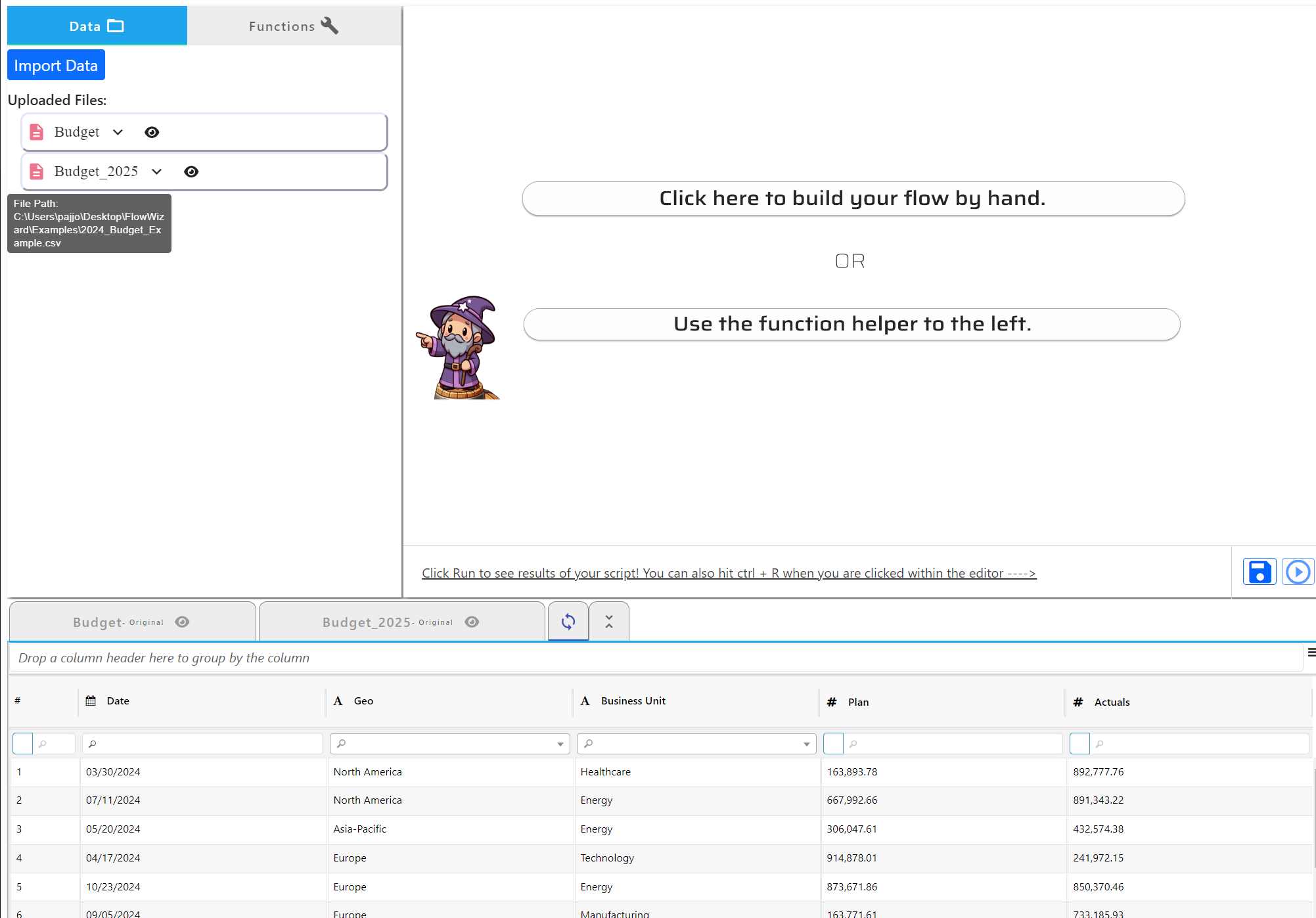Read CSV#
Description:
Connect a CSV file to Flow Wizard.
Steps to Connecting:
Step 1: Select CSV from the import screen, and then click Next in the bottom right.
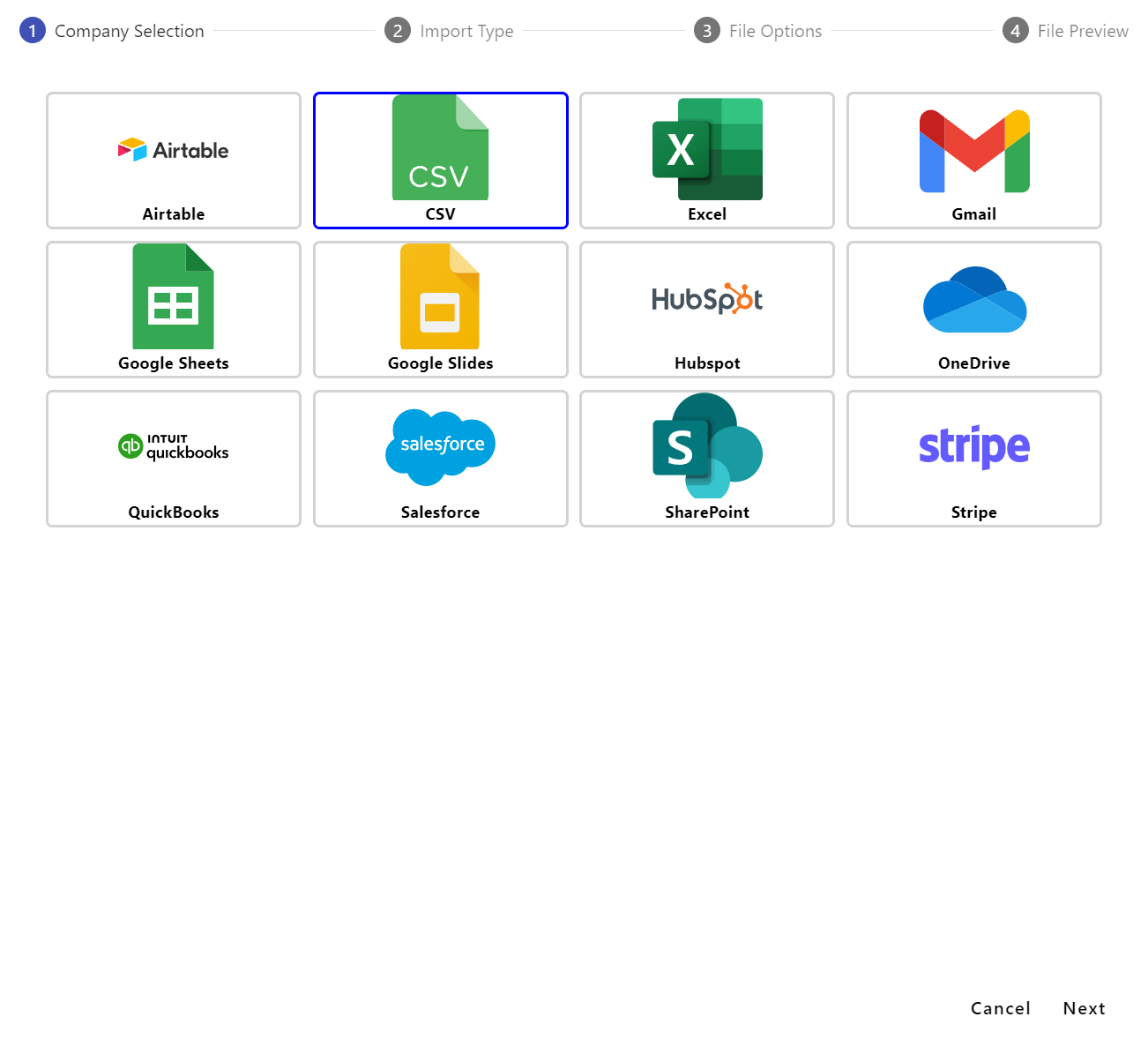
Step 2: Select Choose File, then choose your file from the File Explore Pop up. Hit Next when complete.
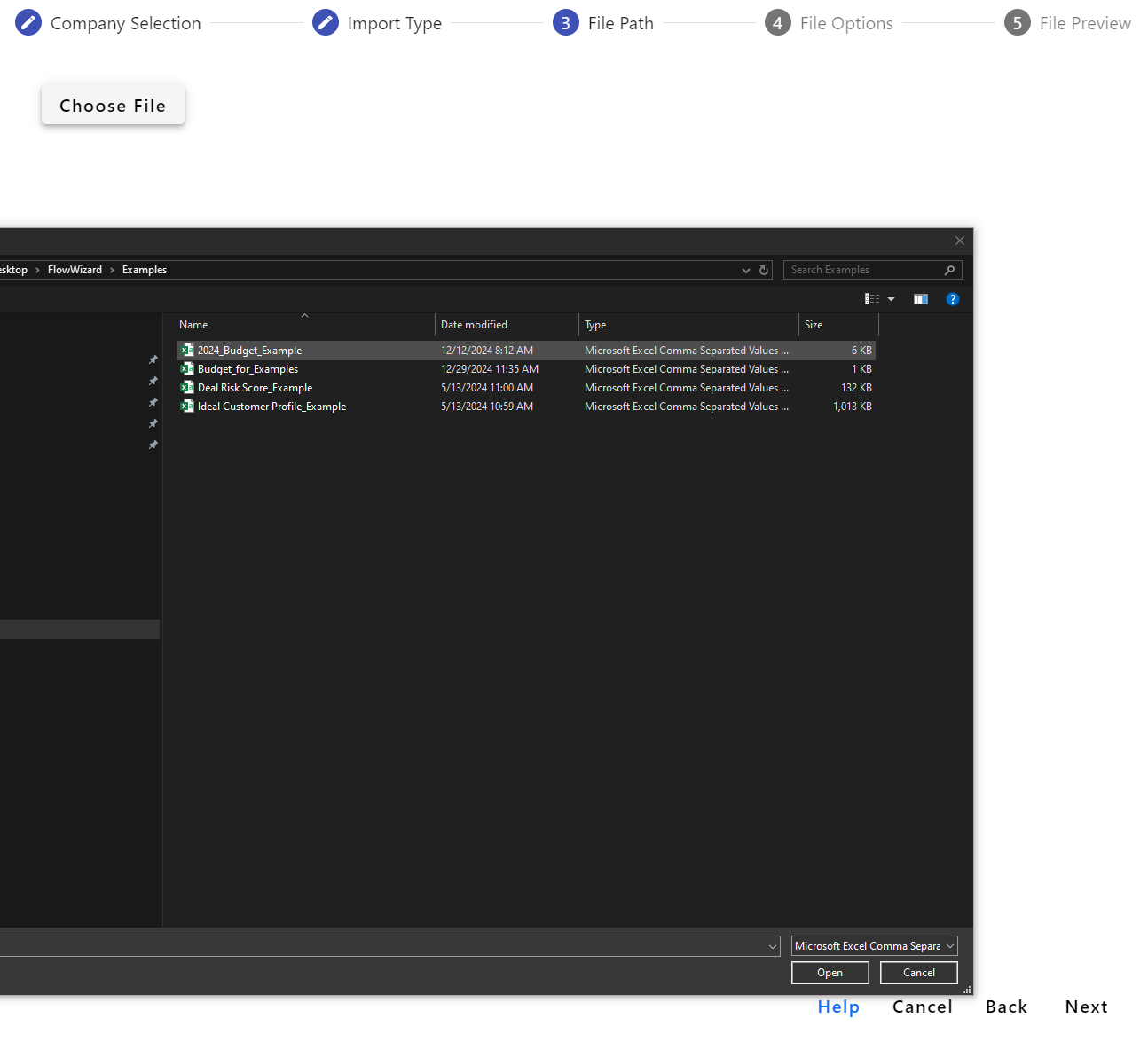
Step 3: Fill out the necessary information:
New Table Name: The name for table to be created from the connection
Skip Rows: How many rows to be skipped on the file. This can be used if your file has blank rows or un-necessary rows at the top.
Number of Rows: How many rows you would like to be imported
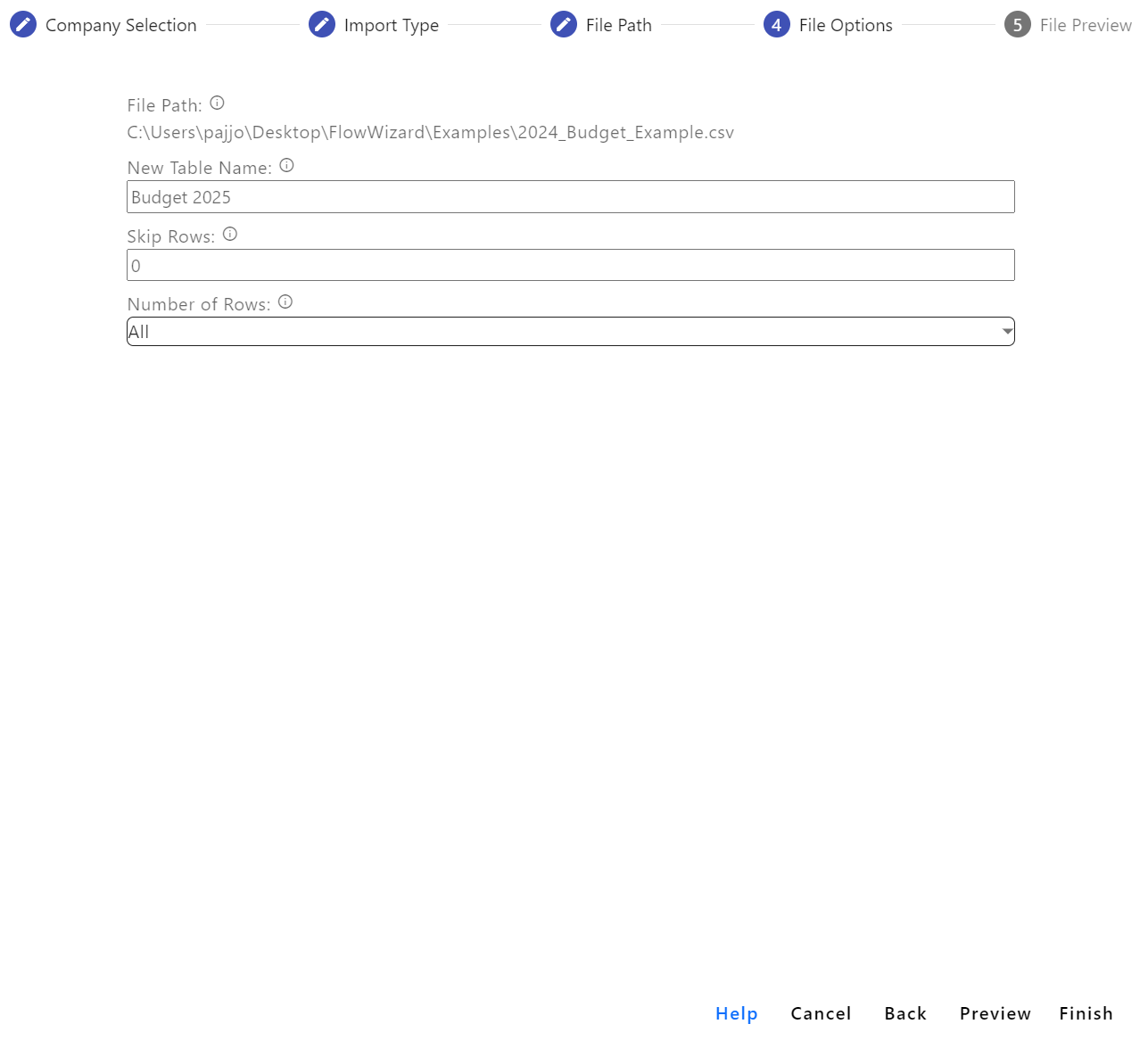
Step 4: Select Finish or Preview
Finish: Complete the connection and continue on to build your flow
Preview: Review your imported table before your finish the connection